File Transfer Protocol (FTP)
FileZilla Client + Server
學習 FTP 最快的路徑,不是去啃 RFC 文件,而是先透過圖形化介面了解運作原理之後,再來學習自己下指令。建立熟悉度之後,有不懂的地方再查詢 RFC 文件,這樣的學習方式,會比一開始直接啃生硬的 RFC 文件還要有效率
有一說一,我們先來下載免費開源的 FileZilla
Windows 安裝過程
要注意,FileZilla Server 在安裝的時候,建議選擇 "Install as service",這樣就不會在電腦開機的時候就啟動,畢竟多一個 port 就有可能多一個電腦被入侵的風險(?

以上都下載完後,應該會有四個應用程式的 Icon
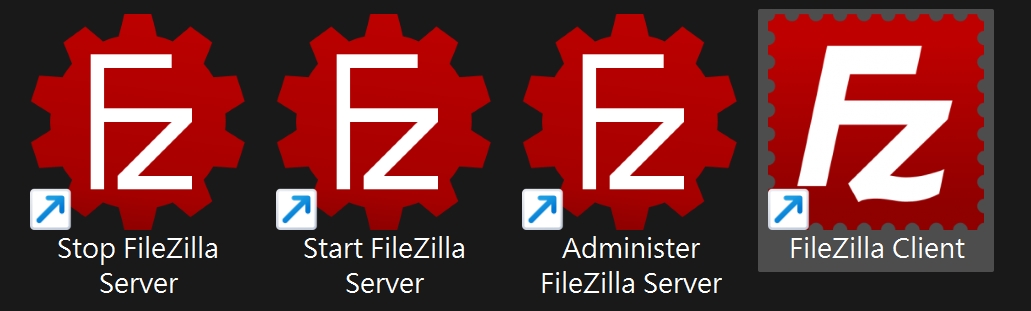
| 應用程式 | 作用 |
|---|---|
| Stop FileZilla Server | 關閉 21 port 的 FileZilla Server |
| Start FileZilla Server | 開啟 21 port 的 FileZilla Server |
| Administer FileZilla Server | 14148 port 的 Admin 管理介面 |
| FileZilla Client | 用來連線到 FTP Server 的 Client 端 |
Mac 安裝過程
Mac 在安裝的時候,沒辦法像 Windows 那樣選擇 "Install as service",也就是說會隨著開機就啟動 FTP Server,並且 14148 port 的 Admin 管理介面,預設是空密碼,第一次連線進去後,請記得儘速修改密碼
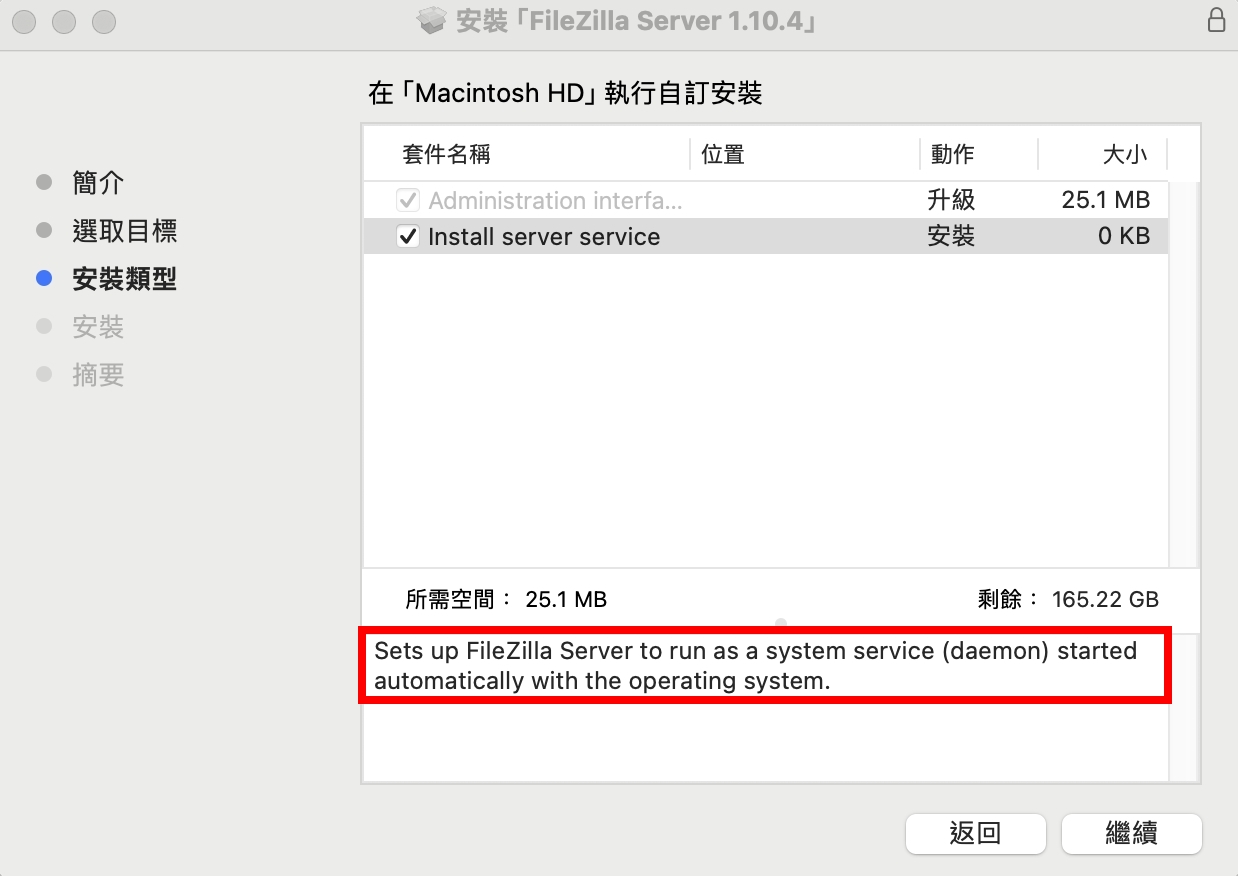
Admin 密碼設定
✅ Windows 在安裝 FileZilla Server 的時候,就會引導設定 Administer FileZilla Server 的密碼
Mac 則需要先進入 Administer FileZilla Server
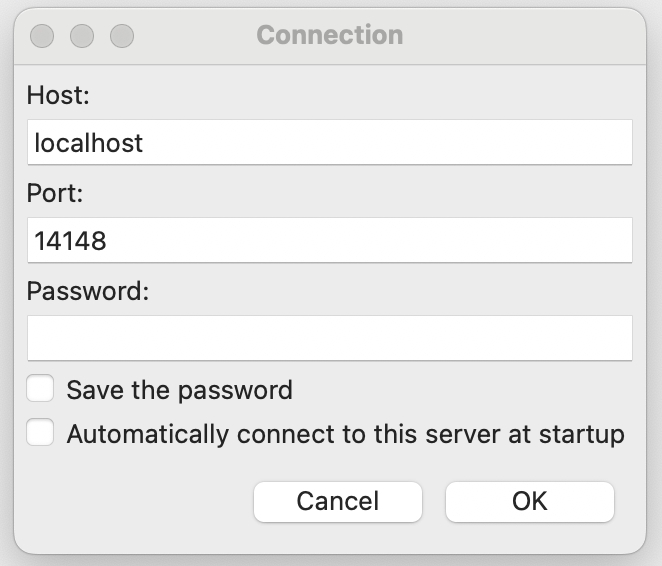
登入以後,左上角 "Server > Configure... > Administration",設定密碼
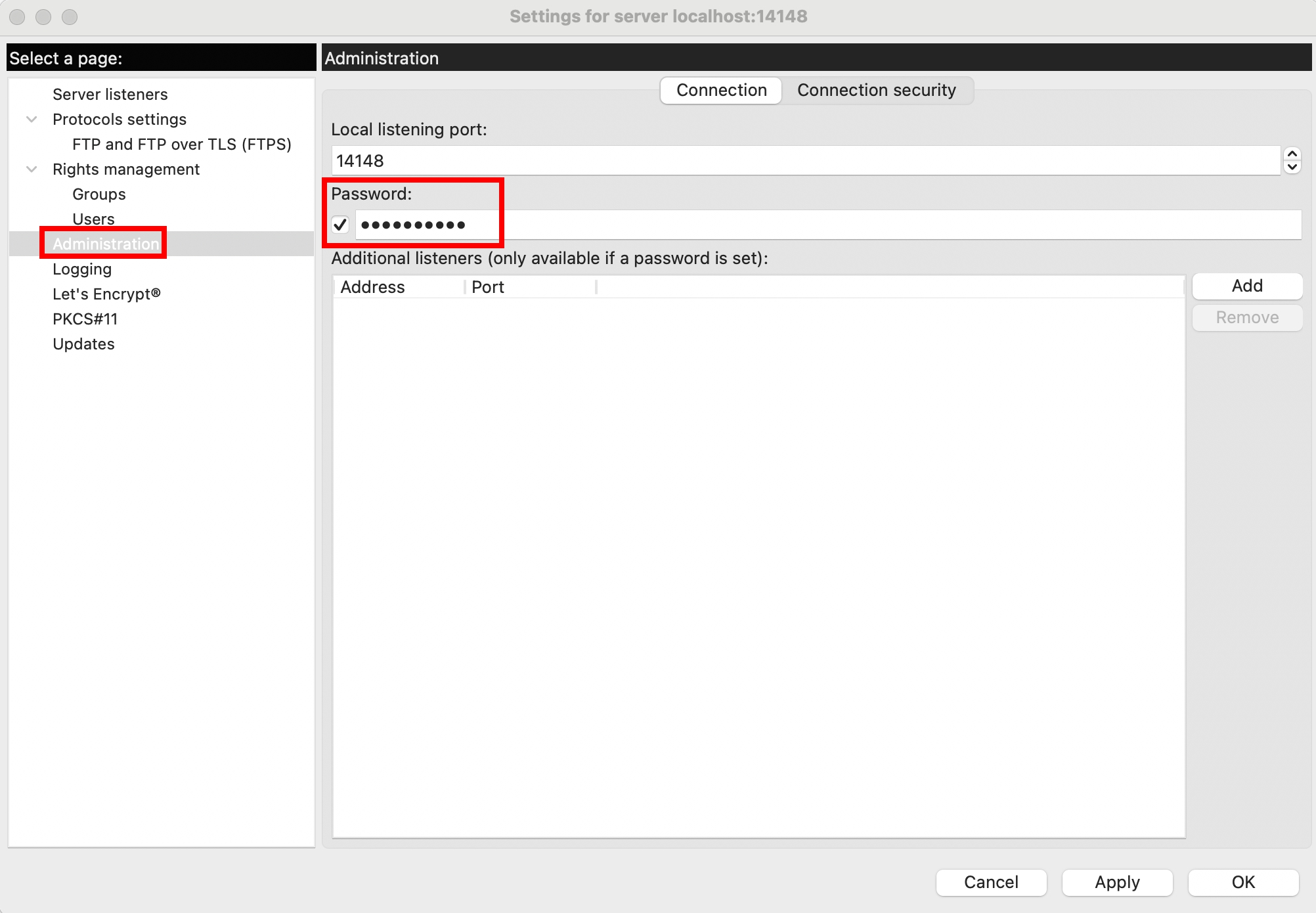
❗ 不幸的是,Mac 在設定 Admin 密碼似乎有 Bug,點選 "Apply" 以後沒有反應,會導致整個 Administer FileZilla Server 無法操作。我研究了一陣子後,終於找到 Report Bug 的管道,但感覺社群活躍度不高,石沉大海的機率偏高。總之我還是先發了 Bug Report,後續再看看有沒有回應。
Client 帳密 & 權限設定
在同一個 "Server > Configure... > Administration" 的選單,點擊設定 "Users"
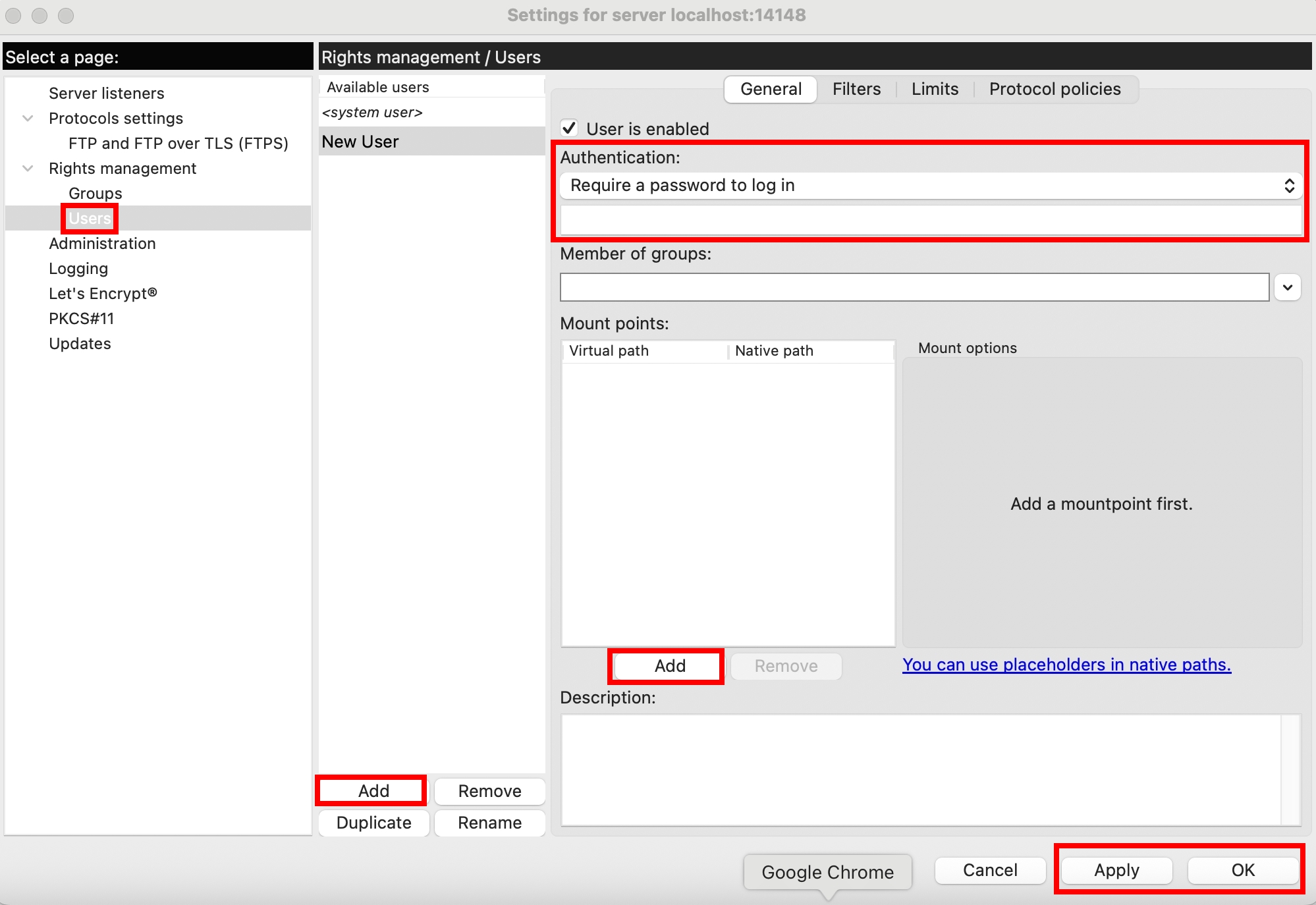
Windows 系統的路徑會稍微不一樣
假設我想要讓 Client 連線成功後,可以看到 /Users/yusheng/desktop,但我又想要隱藏 Server 的真實路徑,我可以設定
- Virtual path:
/desktop - Native path:
/Users/yusheng/desktop
要注意,Mac 在設定 Native path 的時候,部分路徑會因為權限不夠,無法 List Directory,為了測試方便,可先讓 FileZilla Server 完全取用磁碟
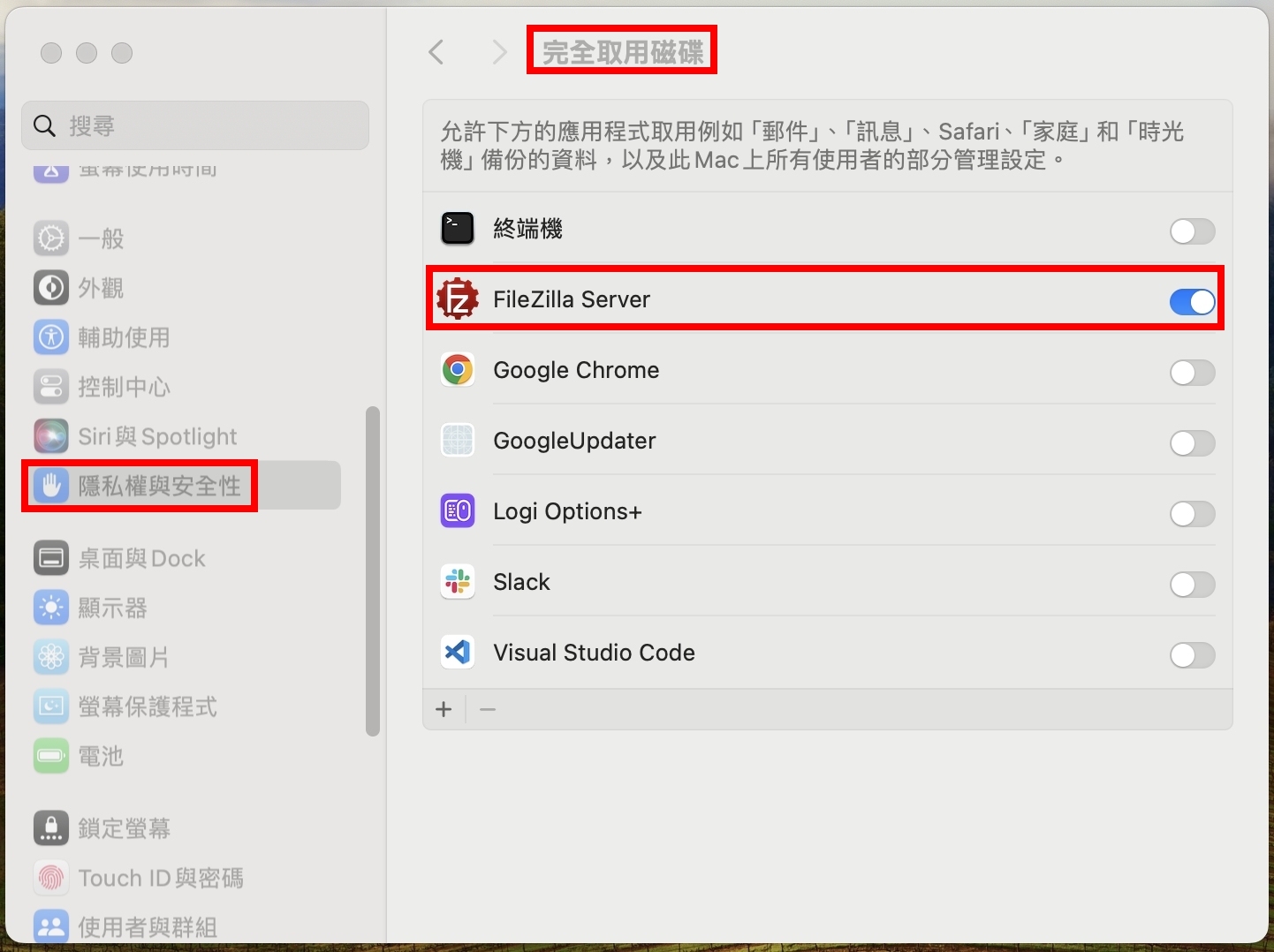
設定完以後,打開 FileZilla Client,就可以成功輸入帳密連線了~
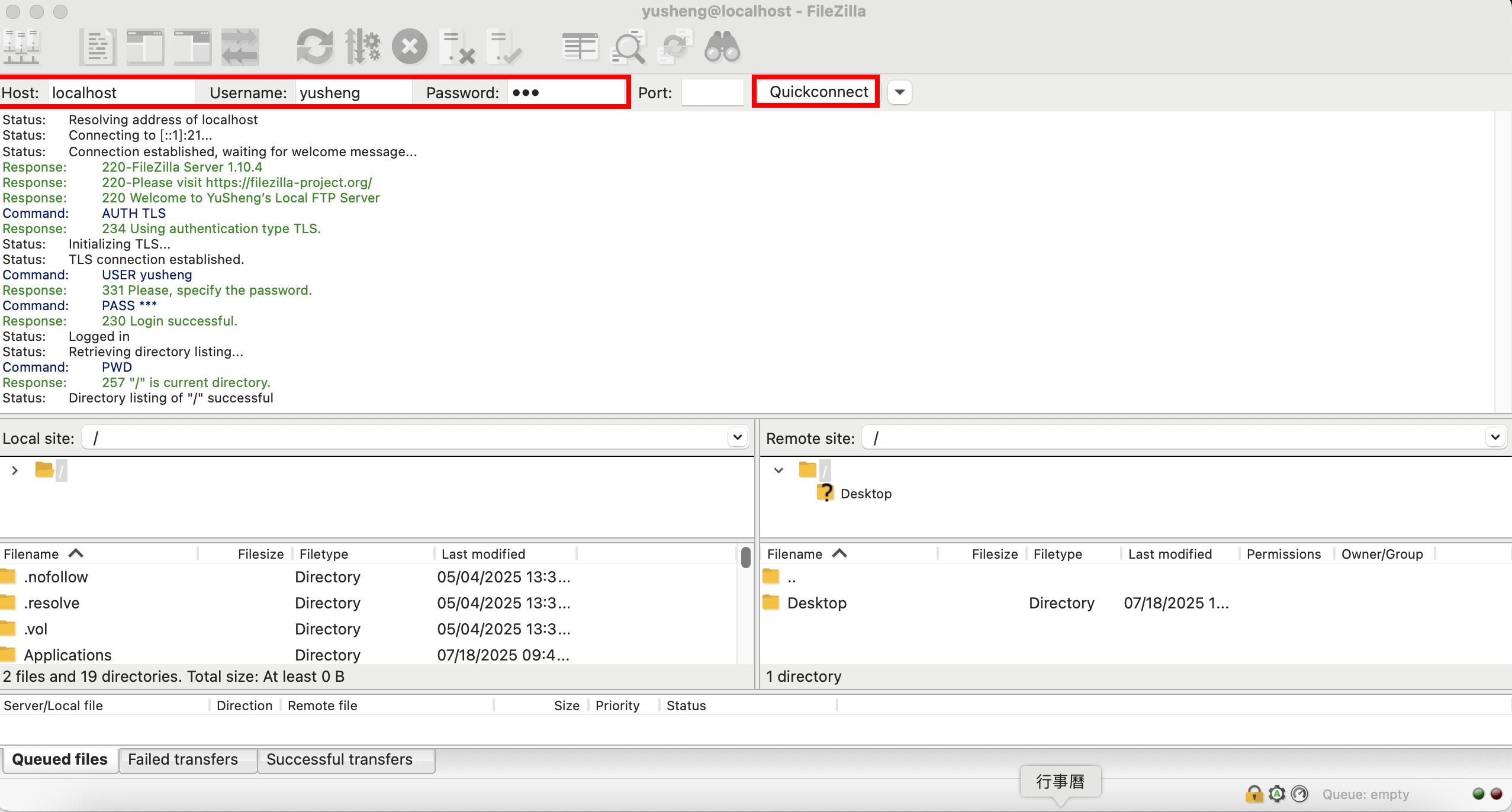
FTP vs SFTP vs FTPS
| FTP | SFTP | FTPS | |
|---|---|---|---|
| 全名 | File Transfer Protocol | SSH FTP | FTP Over TLS |
| 介紹 | 明文傳輸 | 本質上是 SSH | FTP + TLS |
FileZilla Server 預設就是使用 FTPS,並且 FTPS 還有兩種模式
- Implicit FTPS => 好像是比較舊的規範,目前已棄用,本篇不討論
- Explicit FTPS => FileZilla Server 的預設值
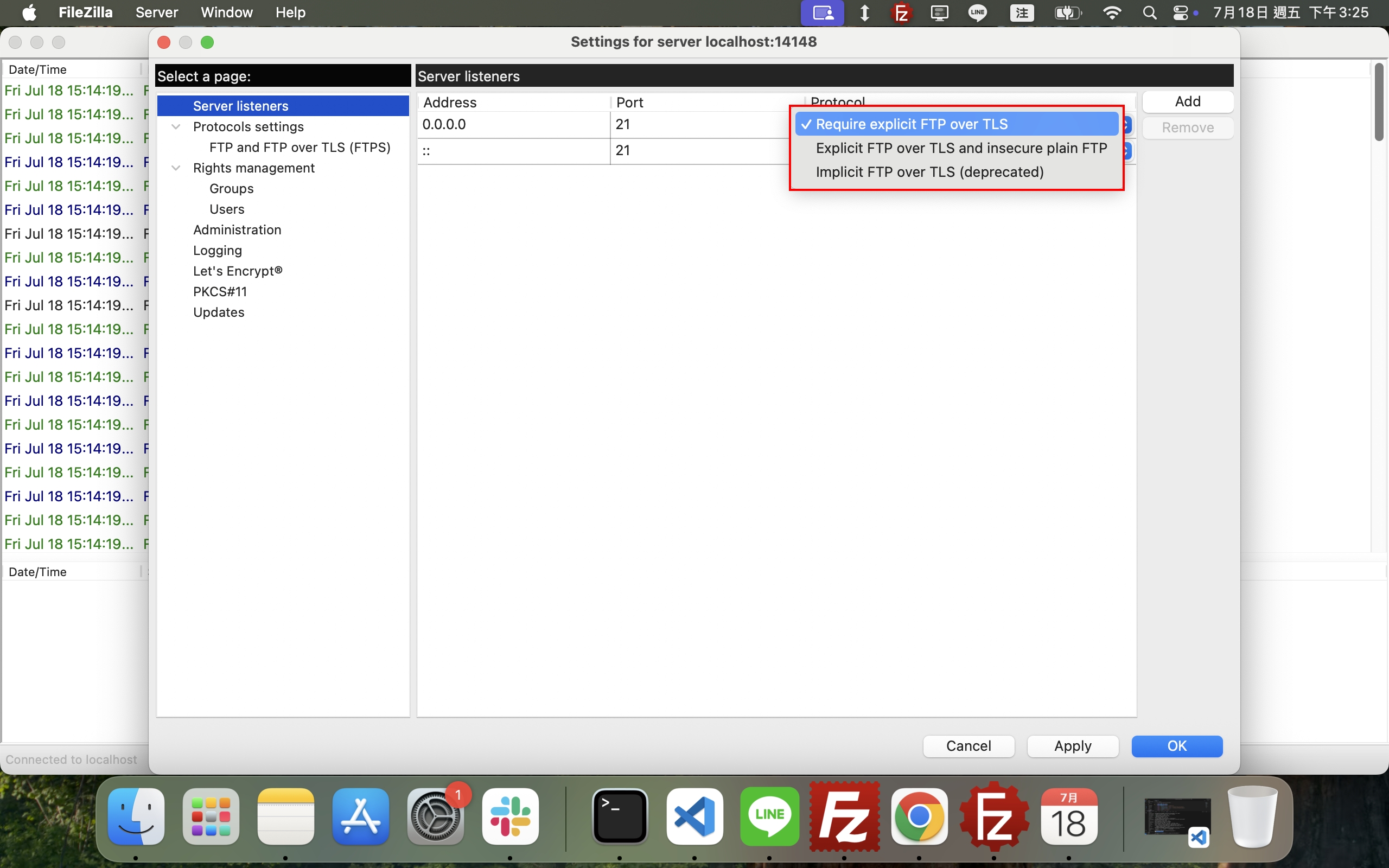
登入流程的 Command 跟 Reply
登入成功
Status: Resolving address of localhost
Status: Connecting to [::1]:21...
Status: Connection established, waiting for welcome message...
Response: 220-FileZilla Server 1.10.4
Response: 220-Please visit https://filezilla-project.org/
Response: 220 Welcome to YuSheng’s Local FTP Server
Command: AUTH TLS
Response: 234 Using authentication type TLS.
Status: Initializing TLS...
Status: TLS connection established.
Command: USER yusheng
Response: 331 Please, specify the password.
Command: PASS ***
Response: 230 Login successful.
Status: Logged in
Status: Retrieving directory listing...
Command: PWD
Response: 257 "/" is current directory.
Status: Directory listing of "/" successful
登入失敗
Status: Disconnected from server
Status: Resolving address of localhost
Status: Connecting to [::1]:21...
Status: Connection established, waiting for welcome message...
Response: 220-FileZilla Server 1.10.4
Response: 220 Please visit https://filezilla-project.org/
Command: AUTH TLS
Response: 234 Using authentication type TLS.
Status: Initializing TLS...
Status: TLS connection established.
Command: USER yusheng
Response: 331 Please, specify the password.
Command: PASS ****
Response: 530 Login incorrect.
Error: Critical error: Could not connect to server
| Command | Description |
|---|---|
| AUTH TLS | - |
| USER yusheng | - |
| PASS *** | - |
| PWD | Print Working Directory |
| Reply Code | Description |
|---|---|
| 220 | Service ready for new user |
| 234 | Security data exchange complete |
| 331 | User name okay, need password |
| 230 | User logged in, proceed |
| 257 | "PATHNAME" created |
| 530 | Not logged in |
訪問目錄的 Command 跟 Reply
Status: Retrieving directory listing of "/daily"...
Command: CWD daily
Response: 250 CWD command successful
Command: PWD
Response: 257 "/daily" is current directory.
Command: TYPE I
Response: 200 Type set to I
Command: EPSV
Response: 229 Entering Extended Passive Mode (|||51430|)
Command: MLSD
Response: 150 Starting data transfer.
Response: 226 Operation successful
Status: Directory listing of "/daily" successful
從這邊可以看到,FTP Commands 的傳輸跟 Data 的傳輸是分兩個 Port 的,Server 會提供一個 Port 給 Client 連,使用的是 Passive Mode
| Command | Description |
|---|---|
| CWD daily | Change Working Directory to daily |
| TYPE I | Type Binary/Image |
| EPSV | Extended Passive Mode |
| MLSD | Machine Listing Directory |
| Reply Code | Description |
|---|---|
| 250 | Requested file action okay, completed |
| 200 | Command okay |
| 229 | Entering passive mode |
| 150 | File status okay; about to open data connection |
| 226 | Closing data connection |
FTP 架構圖
參考 RFC 959 的架構圖
-------------
|/---------\|
|| User || --------
||Interface|<--->| User |
|\----^----/| --------
---------- | | |
|/------\| FTP Commands |/----V----\|
||Server|<---------------->| User ||
|| PI || FTP Replies || PI ||
|\--^---/| |\----^----/|
| | | | | |
-------- |/--V---\| Data |/----V----\| --------
| File |<--->|Server|<---------------->| User |<--->| File |
|System| || DTP || Connection || DTP || |System|
-------- |\------/| |\---------/| --------
---------- -------------
Server-FTP USER-FTP
| Terminology | Description |
|---|---|
| PI | Protocol Interpreter,可以想像成 FTP 的大腦, 負責收發 FTP Commands 跟 FTP Replies, 並且將這些 Commands 傳遞給 DTP。 |
| DTP | Data Transfer Protocol,實際檔案傳輸的通道。 |
| USER-FTP | FTP Client(FileZilla Client) |
| Server-FTP | FTP Server(FileZilla Server) |
上傳檔案的 Command 跟 Reply
Status: Starting upload of C:\Users\xxx\Desktop\yyy\zzz\file.md
Command: EPSV
Response: 229 Entering Extended Passive Mode (|||54803|)
Command: STOR file.md
Response: 150 Starting data transfer.
Response: 226 Operation successful
Status: File transfer successful, transferred 0 B in 1 second
Status: Retrieving directory listing of "/daily"...
Command: EPSV
Response: 229 Entering Extended Passive Mode (|||54805|)
Command: MLSD
Response: 150 Starting data transfer.
Response: 226 Operation successful
Status: Directory listing of "/daily" successful
| Command | Description |
|---|---|
| STOR file.md | STORE 上傳檔案 |
新增檔案的 Command 跟 Reply
同 上傳檔案,使用 STOR 來新增檔案
刪除檔案的 Command 跟 Reply
Status: Deleting "/xxx/file.md"
Command: DELE file.md
Response: 250 File deleted successfully.
| Command | Description |
|---|---|
| DELE file.md | DELETE 刪除檔案 |
下載檔案的 Command 跟 Reply
Status: Starting download of /xxx/yyy/zzz/tsconfig.json
Command: EPSV
Response: 229 Entering Extended Passive Mode (|||55623|)
Command: RETR tsconfig.json
Response: 150 About to start data transfer.
Response: 226 Operation successful
Status: File transfer successful, transferred 440 B in 1 second
| Command | Description |
|---|---|
| RETR tsconfig.json | Retrieve tsconfig.json |
查看檔案內容的 Command 跟 Reply
同 下載檔案,使用 RETR 來取得檔案內容
新增資料夾的 Command 跟 Reply
Status: Creating directory '/xxx/0719test'...
Command: CWD /xxx
Response: 250 CWD command successful
Command: MKD 0719test
Response: 257 "/xxx/0719test" created successfully.
| Command | Description |
|---|---|
| MKD 0719test | Make Directory 0719test |
刪除資料夾的 Command 跟 Reply
其實就是用迴圈去 刪除檔案,最後再搭配 RMD 刪除資料夾本身
Status: Retrieving directory listing of "/xxx/0719test"...
Command: CWD /xxx/0719test
Response: 250 CWD command successful
Command: EPSV
Response: 229 Entering Extended Passive Mode (|||57528|)
Command: MLSD
Response: 150 Starting data transfer.
Response: 226 Operation successful
Status: Directory listing of "/xxx/0719test" successful
Status: Deleting 3 files from "/xxx/0719test"
Command: DELE 1
Response: 250 File deleted successfully.
Command: DELE 2
Response: 250 File deleted successfully.
Command: DELE 3
Response: 250 File deleted successfully.
Command: CWD /xxx
Response: 250 CWD command successful
Command: RMD 0719test
Response: 250 Directory deleted successfully.
Status: Retrieving directory listing of "/xxx"...
Command: EPSV
Response: 229 Entering Extended Passive Mode (|||57530|)
Command: MLSD
Response: 150 About to start data transfer.
Response: 226 Operation successful
Status: Directory listing of "/xxx" successful
| Command | Description |
|---|---|
| RMD | Remove Directory |
移動檔案到不同資料夾的 Command 跟 Reply
Status: Renaming '/xxx/0719test.md' to '/xxx/0719test/0719test.md'
Command: RNFR 0719test.md
Response: 350 File exists, ready for destination name.
Command: RNTO /xxx/0719test/0719test.md
Response: 250 File or directory renamed successfully.
Status: Retrieving directory listing of "/xxx"...
Command: EPSV
Response: 229 Entering Extended Passive Mode (|||56059|)
Command: MLSD
Response: 150 Starting data transfer.
Response: 226 Operation successful
Status: Directory listing of "/xxx" successful
| Command | Description |
|---|---|
| RNFR 0719test.md | RENAME FROM 0719test.md |
| RNTO /xxx/0719test/0719test.md | RENAME TO /xxx/0719test/0719test.md |
| Reply Code | Description |
|---|---|
| 350 | Requested file action pending further information |
重新命名檔案的 Command 跟 Reply
同 移動檔案,使用 RNFR 跟 RNTO
Active Mode vs Passive Mode
| Mode | Description |
|---|---|
| Active Mode | Client 開一個 port,讓 Server 用 20 port 去連,建立 Data Connection |
| Passive Mode | Server 開一個 port,讓 Client 去連,建立 Data Connection |
現在基本上預設都是 Passive Mode,因為 Active Mode 會需要 Server 主動連線到 Client,可能會被 Client 的防火牆擋住。FileZilla Client 也有提供 Active Mode,從左上角的 "Edit > Network configuration wizard..." 進入,就可以設定
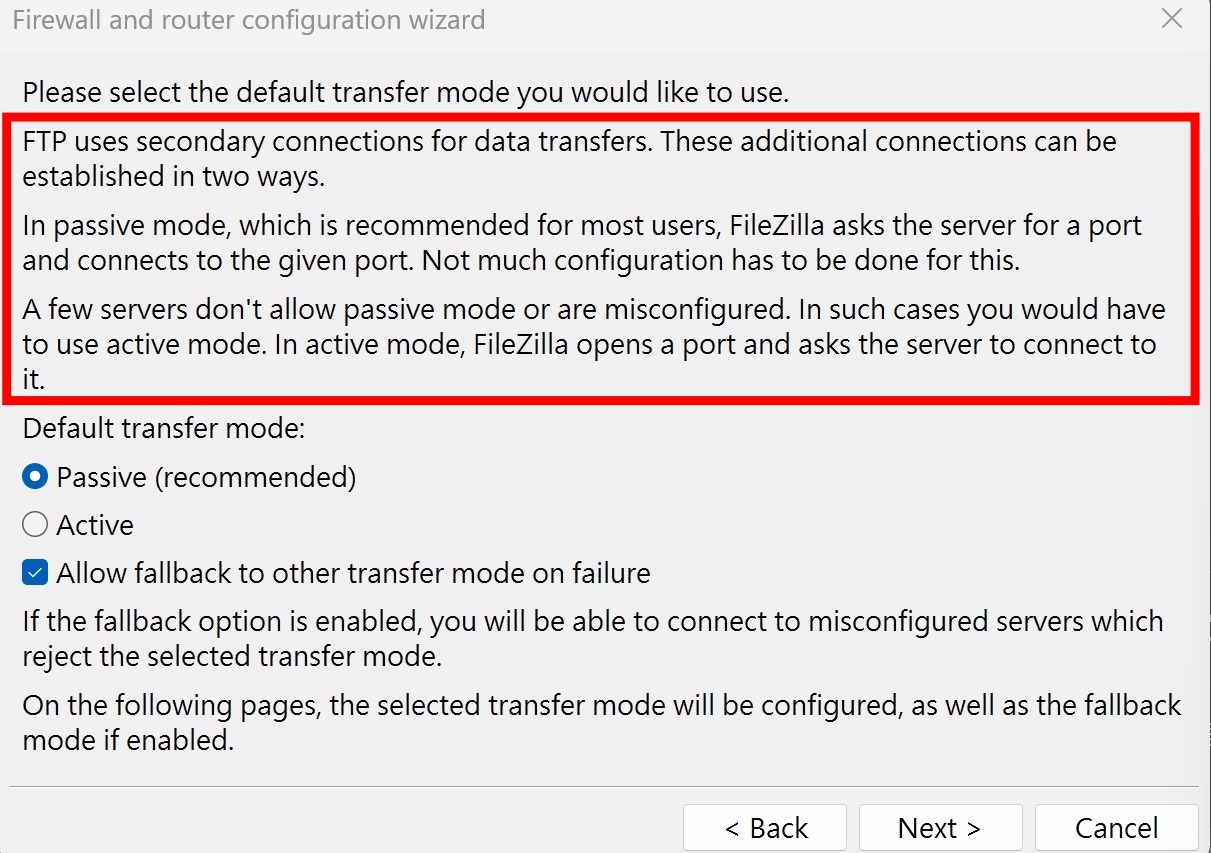
在 Passive Mode 的情境,如果 Server 的防火牆有擋,會看到以下 log
Command: PWD
Response: 257 "/" is current directory.
Command: TYPE I
Response: 200 Type set to I
Command: PASV
Response: 227 Entering Passive Mode (xxx,yy,zzz,40,233,198)
Command: MLSD
Response: 425 Can't open data connection.
Error: Failed to retrieve directory listing
這時候可以改成 Active Mode,讓 Server 主動連線到 Client,這樣就可以避開 Server 的防火牆
Other Commands
FEAT
列出 Server 支援的 extended features
Command: FEAT
Response: 211-Features:
Response: MDTM
Response: REST STREAM
Response: SIZE
Response: MLST type;size;modify;perm;
Response: MLSD
Response: AUTH SSL
Response: AUTH TLS
Response: PROT
Response: PBSZ
Response: UTF8
Response: TVFS
Response: EPSV
Response: EPRT
Response: MFMT
Response: 211 End
| Reply Code | Description |
|---|---|
| 211 | System status, or system help reply |
HELP
很多命令列都會有的標配(?
Command: HELP
Response: 214-The following commands are recognized.
Response: NOP RNTO RNFR XPWD MDTM REST APPE MKD RMD DELE
Response: ALLO STOR SIZE CDUP CWD TYPE SYST MFMT MODE XRMD
Response: ADAT PROT PBSZ MLSD LIST XCWD NOOP AUTH OPTS EPRT
Response: PASS QUIT PWD RETR USER NLST CLNT FEAT ABOR HELP
Response: XMKD MLST STRU PASV EPSV PORT STAT
Response: 214 Help ok.
| Reply Code | Description |
|---|---|
| 214 | Help message |
FileZilla Server.xml
如果是透過 xampp 安裝的話,目錄會在 C:\xampp\FileZillaFTP\FileZilla Server.xml
<FileZillaServer>
<Settings>
<Item name="Admin port" type="numeric">14147</Item>
<Item name="Service name" type="string">FileZillaServer</Item>
<Item name="Service display name" type="string">FileZillaServer</Item>
</Settings>
<Groups />
<Users>
<User Name="username">
<Option Name="Pass">md5HashedPassword</Option>
<Option Name="Group"></Option>
<Option Name="Bypass server userlimit">0</Option>
<Option Name="User Limit">0</Option>
<Option Name="IP Limit">0</Option>
<Option Name="Enabled">1</Option>
<Option Name="Comments"></Option>
<Option Name="ForceSsl">0</Option>
<IpFilter>
<Disallowed />
<Allowed />
</IpFilter>
<Permissions>
<Permission Dir="D:">
<Option Name="FileRead">1</Option>
<Option Name="FileWrite">1</Option>
<Option Name="FileDelete">1</Option>
<Option Name="FileAppend">1</Option>
<Option Name="DirCreate">1</Option>
<Option Name="DirDelete">1</Option>
<Option Name="DirList">1</Option>
<Option Name="DirSubdirs">1</Option>
<Option Name="IsHome">1</Option>
<Option Name="AutoCreate">0</Option>
</Permission>
</Permissions>
<SpeedLimits DlType="0" DlLimit="10" ServerDlLimitBypass="0" UlType="0" UlLimit="10" ServerUlLimitBypass="0">
<Download />
<Upload />
</SpeedLimits>
</User>
</Users>
</FileZillaServer>
小結
FTP 的 Commands 跟 Reply Code 很多,並且散落在各個 RFC,這在 RFC 的世界是很常見的。通常會有一個主要的文件(RFC 959)定義基本,後續再用其他的 RFC 去擴展。並且,FTP 算是一個蠻古早就存在的技術,以 RFC 959 為例,這是 1985 年發佈的,並且前面還有被棄用的 FTP RFC,代表這個技術已經存在好幾十年了
本篇文章,帶大家認識基本的 FTP Commands 跟 Replies,並且使用 FileZilla 作為 Client 跟 Server,觀察一些基本操作。如果有興趣深入 FTP Security 的話,可以參考我寫的 nmap FTP scripts
參考資料
- https://nmap.org/nsedoc/scripts/
- https://datatracker.ietf.org/doc/html/rfc959
- https://datatracker.ietf.org/doc/html/rfc1635
- https://datatracker.ietf.org/doc/html/rfc2228
- https://datatracker.ietf.org/doc/html/rfc2389
- https://datatracker.ietf.org/doc/html/rfc2428
- https://datatracker.ietf.org/doc/html/rfc3659
- https://www.npmjs.com/package/basic-ftp
- https://nmap.org/nsedoc/scripts/